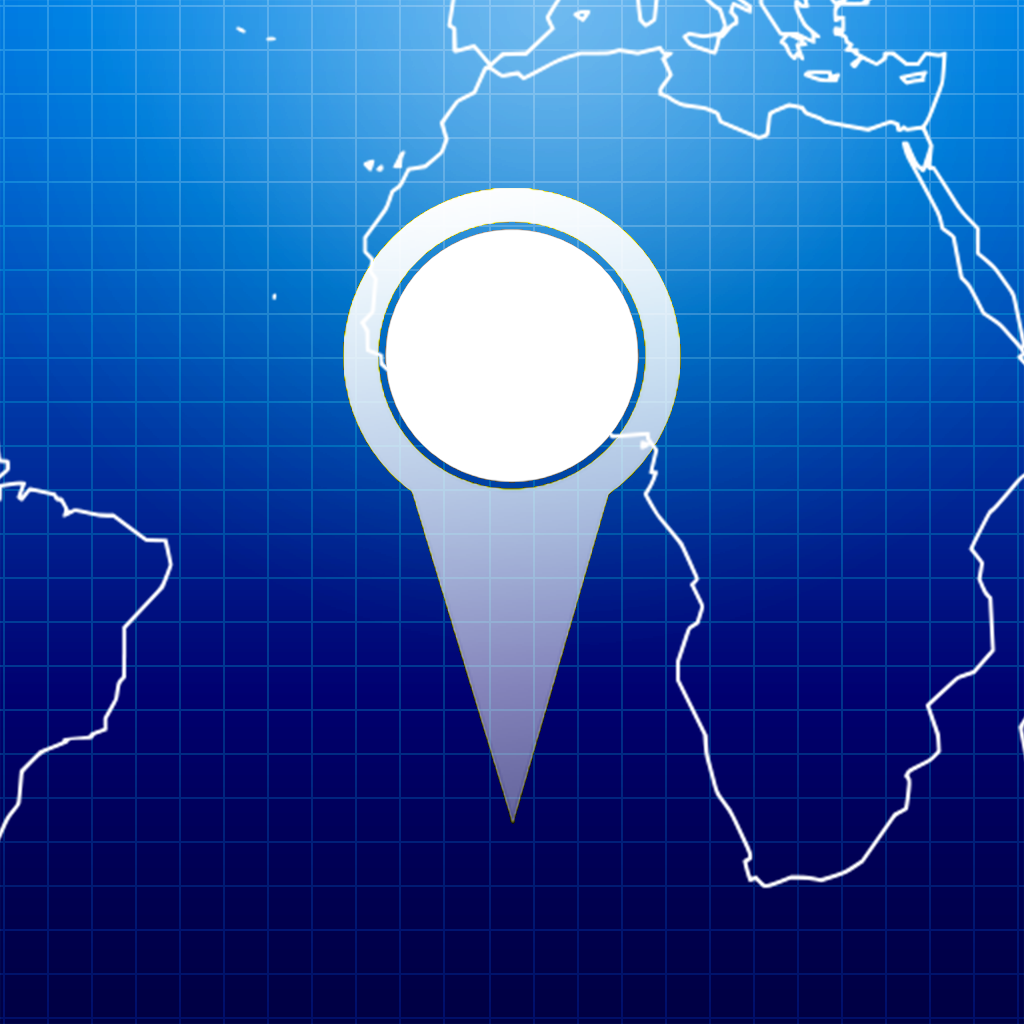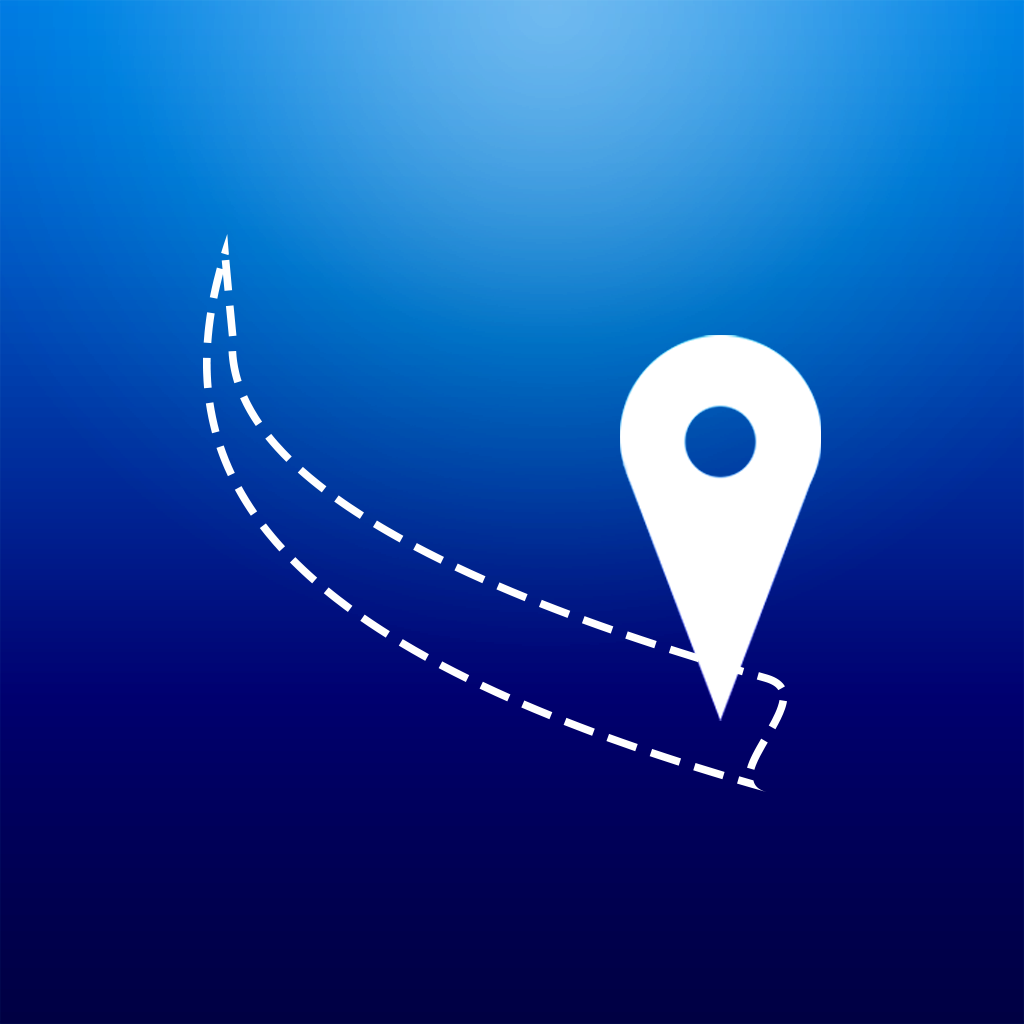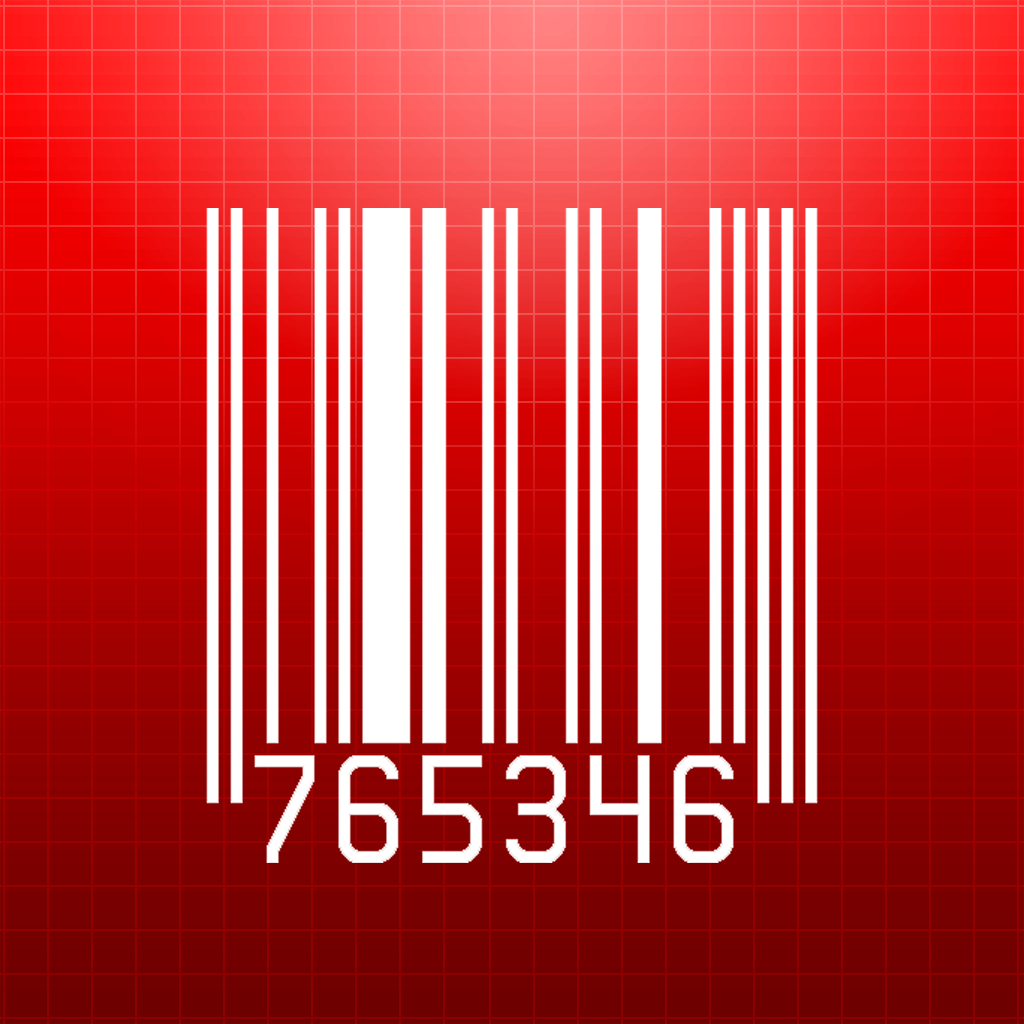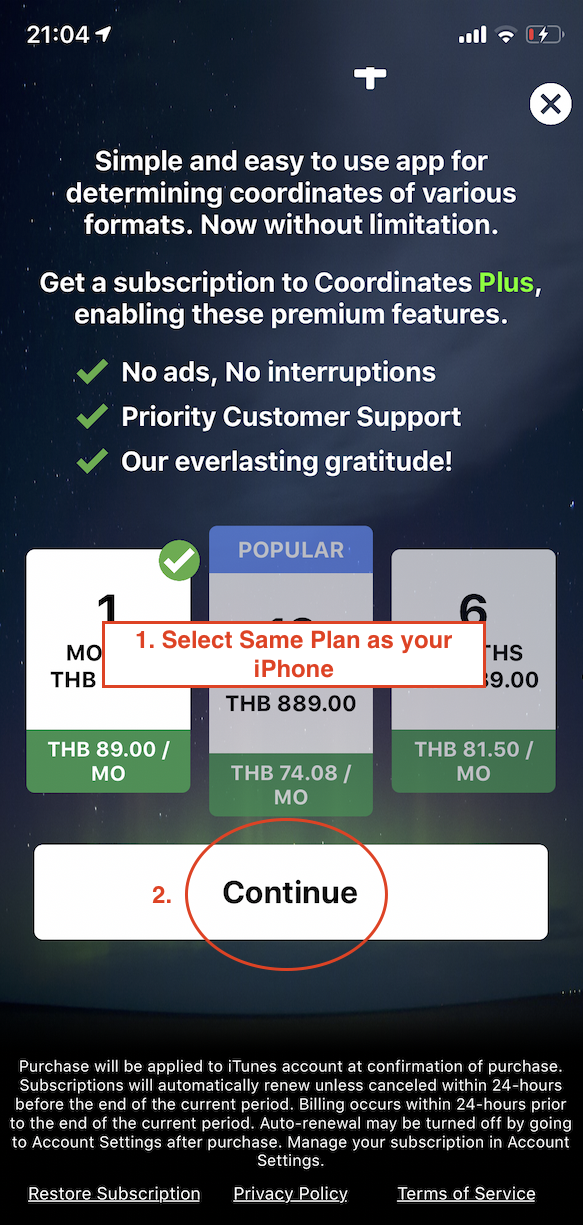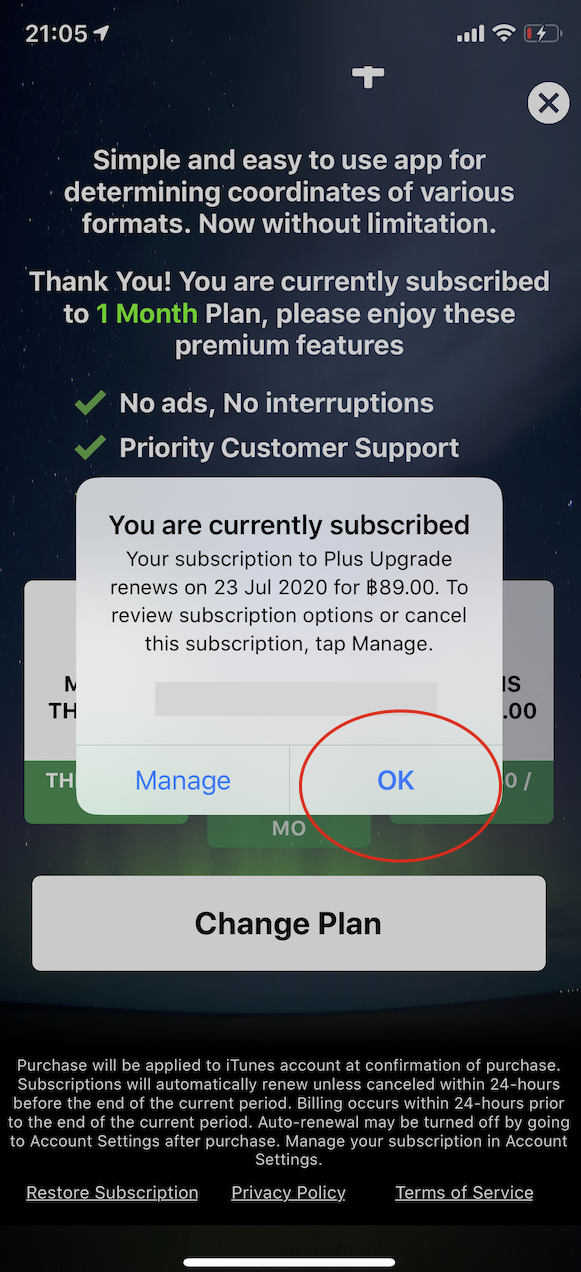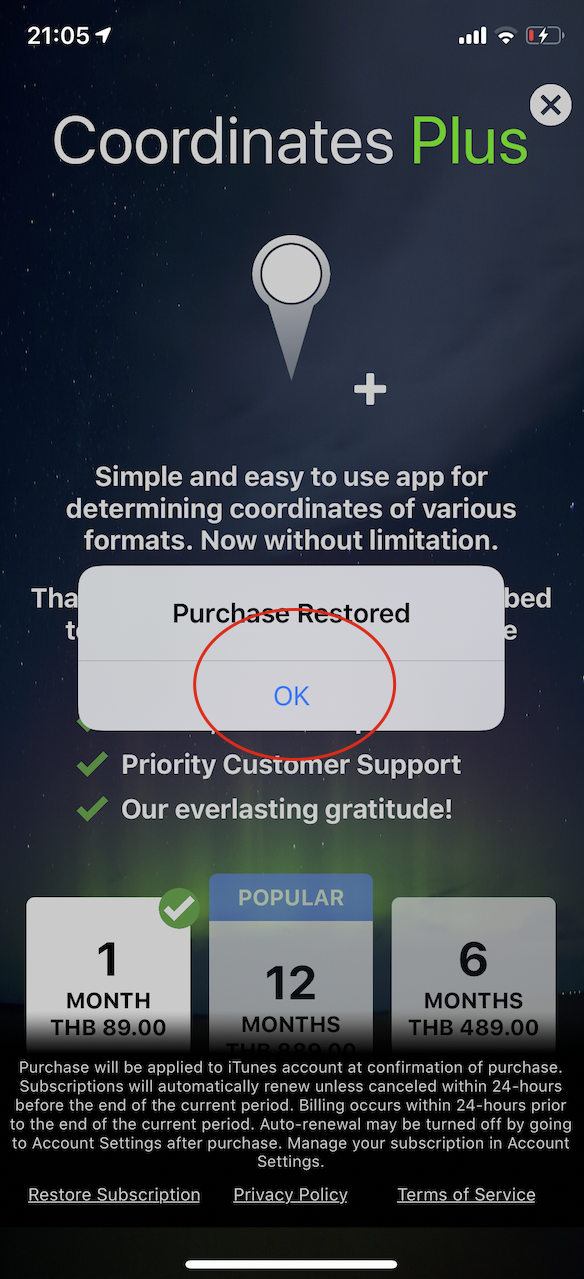FAQs
1. The map shows false information. Clouds everywhere. Satellite image out of date? Help!
We understand the frustration! Unfortunately, we do not own or control these map data—they are provided by Apple Maps. If you encounter issues like outdated images or incorrect details, please contact Apple directly:
https://www.apple.com/feedback/maps_ios.html
That said, our Coordinates app gives you options! You can switch to other map sources, such as OpenStreetMap, Google Maps, and more—just explore the settings in the app. 🌍
2. Is the app free to use?
All apps are free to use forever with ads enabled.
Paid option is available if you wish to remove all ads from the app. (Read more at Question 6)
3. There are so many map apps. Which app should I download?
Coordinates: 🧭 All coordinate formats, conversion, datum shift, grid overlay, distance & area tools, basic elevation support
Elevation: ⛰️ Elevation profile, barometer, spot & range elevation via GPS
Distance: 📏 Measure distance by tapping points or drawing freehand
Area & Distance:📐 Pin-based shape measurement for area and distance (recommended)
DistancePin: 📍 Legacy pin distance tool (replaced by Area & Distance)
Luminous Map (SunMap): ☀️ Sun/Moon position, shadow simulator, sunrise & sunset times
AddressFinder: 🏠 Reverse geocoding with ZIP and Plus Code support
GeoLogger: 🛰️ GPS path logging with export features
4. Why Elevation data is not accurate?
For cloud data, our elevation data is Digital Surface Models (DSMs) at 30m resolution. It the height of the surface including objects (buildings, vegetation, etc). See below for clarification:
Please measure elevation on the empty area without large objects, or make adjustment when possible.
You may use GPS/Baro option (if available) to verify elevation of current location.
5. Why the app is not in English nor my language!
Some apps support multiple languages. However in some cases it may display wrong languages if your secondary language isn’t set properly. Please do the following to fix this issue:
Method 1: (Recommended)
Go to device’s Settings / Scroll down until you see Coordinates app.
Change languages as required
Method 2: Change device’s language
Go to device’s Settings / General / International / Language
Select English or any other language you understand with as a secondary one.
Tap Done
Once the device's language has been changed, change it back to your main language.
6. ADS-Free Upgrade?
Go to setting menu by pressing “Wrench” button on the bottom right of the main page. Then “Purchase / Manage Subscription”
Regarding In-app pricing, we may increase price of subscriptions as we implement more features into the app. All users who subscribed to old price will subject to same subscription price forever (price won’t increase for you), as long as they don’t cancel.
7A. I paid for a subscription, but ads are still showing.
7B. I purchased the app on my iPhone. Can I use it on my iPad too?
Please tap the “Restore Purchase” button at the bottom left of the purchase screen to reactivate your subscription.
Make sure you're signed in with the same App Store account you used to make the purchase.
7.1 But the button doesn’t work. It shows “Existing Subscription Not Found”
Sometimes server error is causing this issue. Here’s a workaround. In five Steps
8. Translation is so bad. Can you fix this?
We’d love to. However, translation service cost a lot of money and we only picked few languages for certain apps only.
If you would like to help and it’s not too much burden. Please Contact Us.
9. Making change to subscription. (View, change, or cancel)
Please follow this instruction
https://support.apple.com/en-us/HT202039
10.My gps accuracy is bad, how can i improve it?
GPS accuracy varies depending on the number of visible GPS satellites. Locating all visible satellites can take several minutes, with accuracy gradually increasing over time. Use these tips to improve GPS accuracy:
Ensure the date, time, and time zone are correctly set on the device in Settings > General > Date & Time. If possible, use Set Automatically.
Important: Incorrect settings on your computer can sync to your device. Verify the date, time, and time zone on any computer that syncs with your device.
Restart your device.
Verify that you have a cellular or Wi-Fi network connection. This allows the Assisted GPS (A-GPS) on the device to locate visible GPS satellites faster, in addition to providing initial location information using the Wi-Fi or cellular networks.
Note: Microcells (sometimes called Femtocells) are not supported with Location Services.
Maintain a clear view of the horizon in several directions. Keep in mind that walls, vehicle roofs, tall buildings, mountains, and other obstructions can block line of sight to GPS satellites. When this occurs, your device will automatically use Wi-Fi or cellular networks to determine your position, until the GPS satellites are visible again.
InspireMe
How to add custom word list