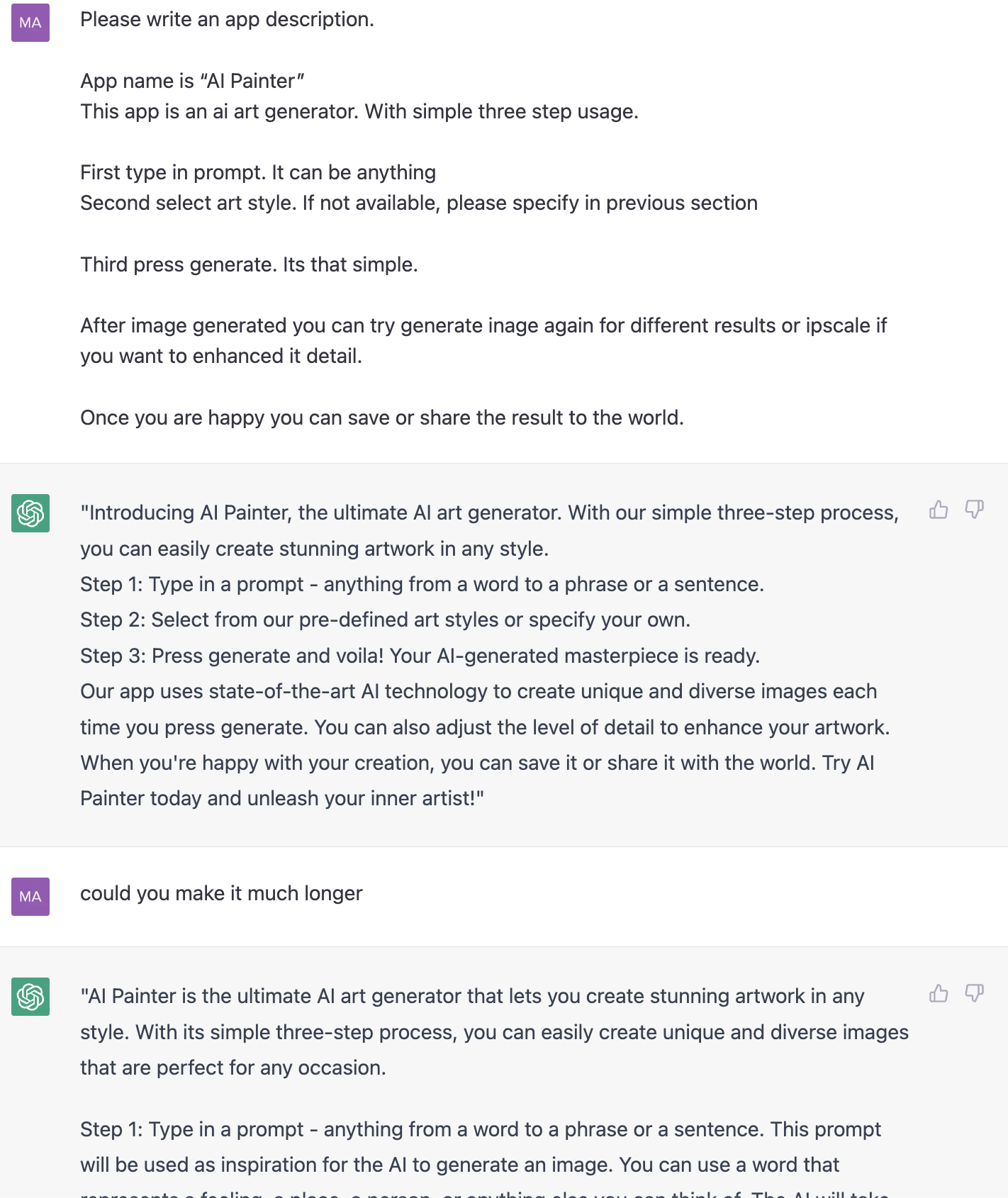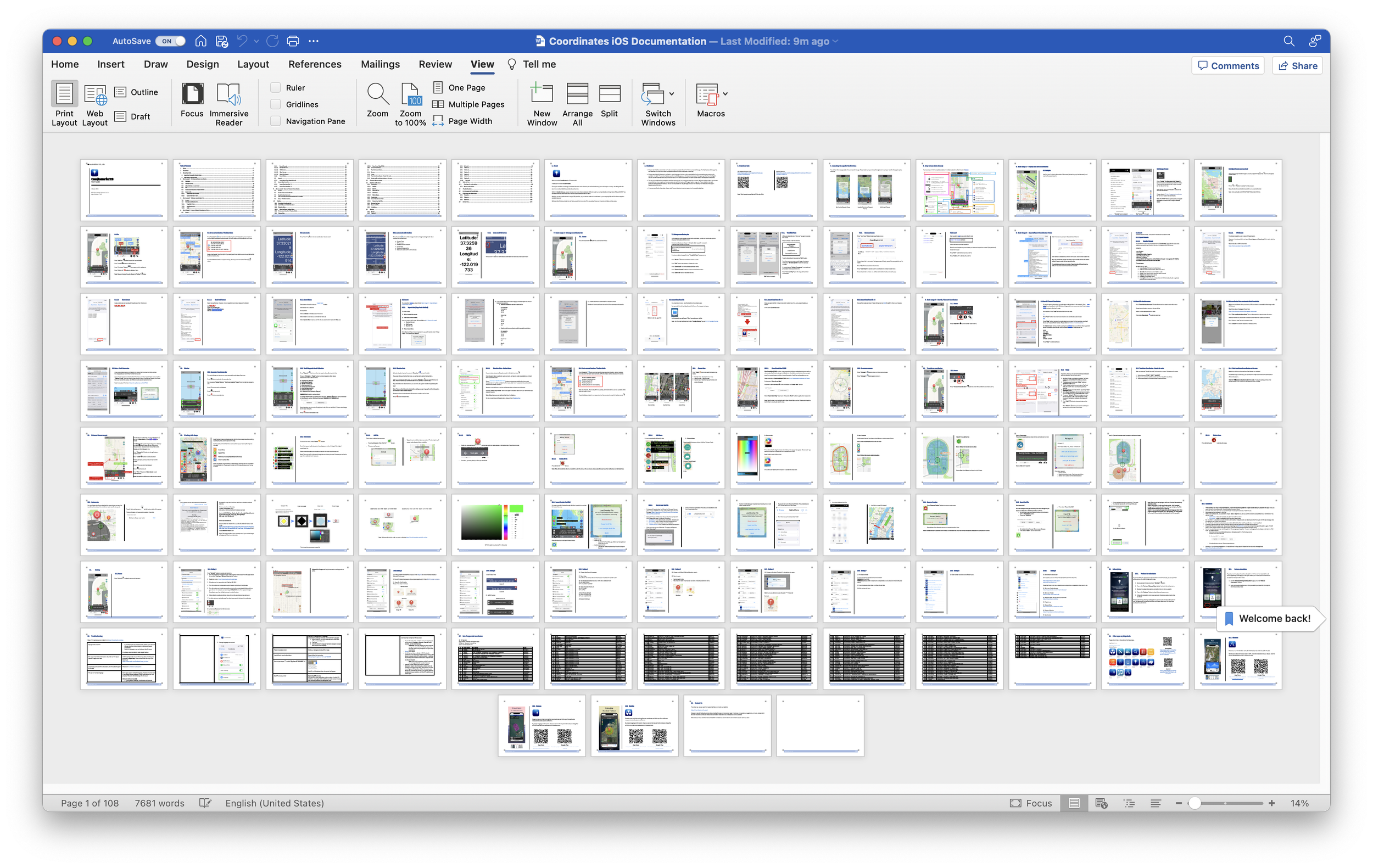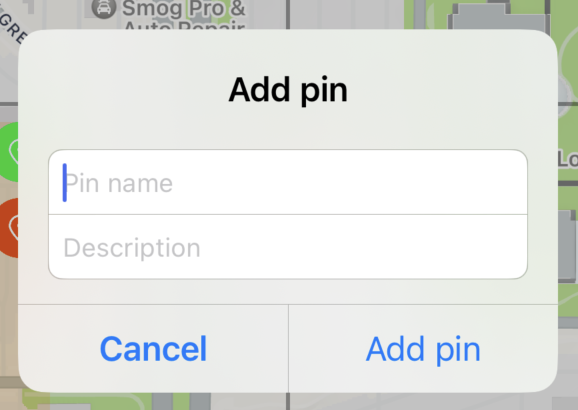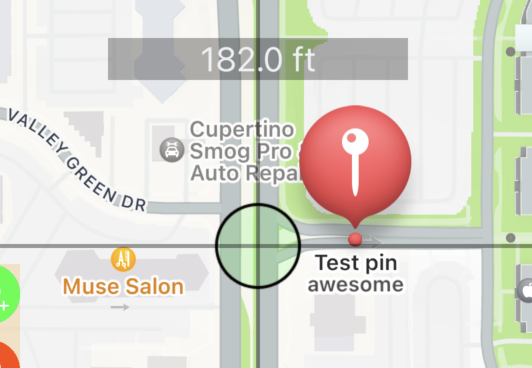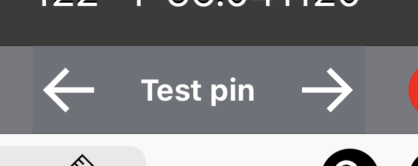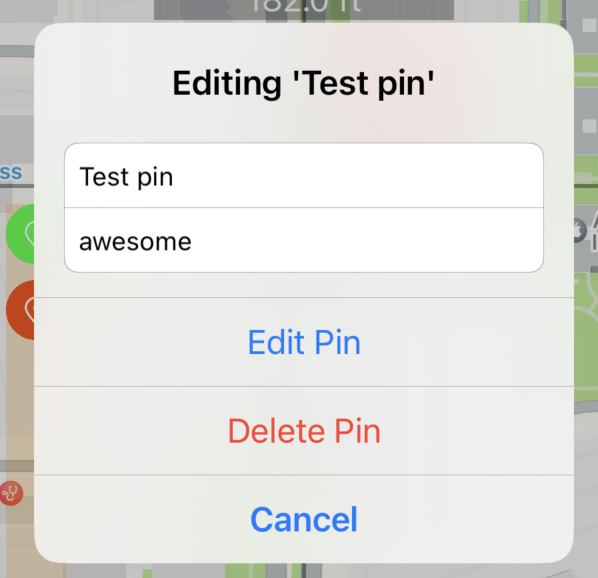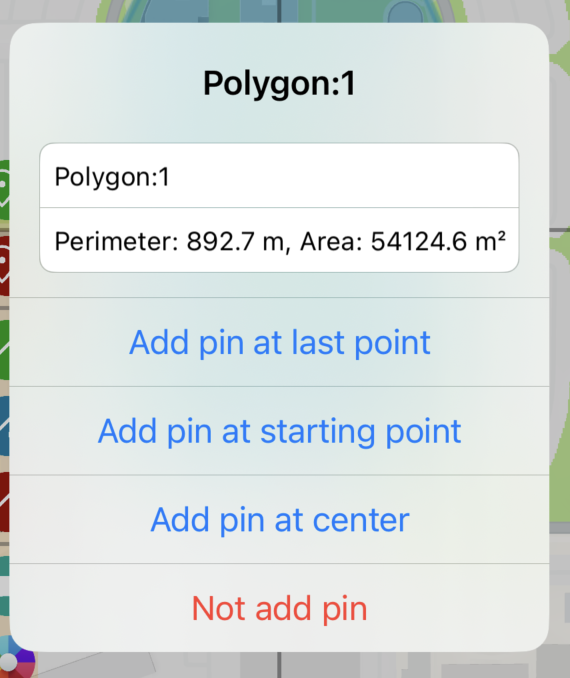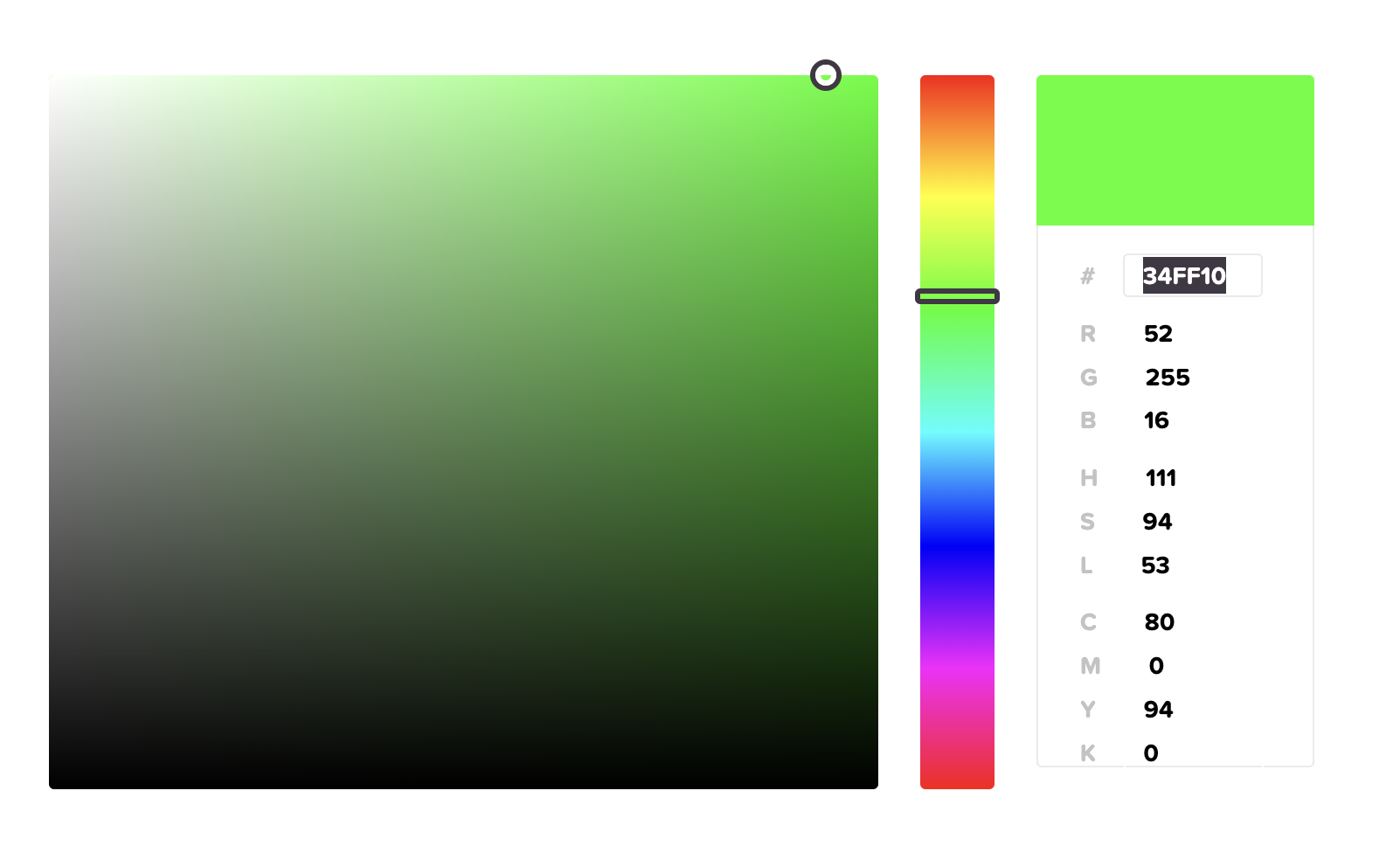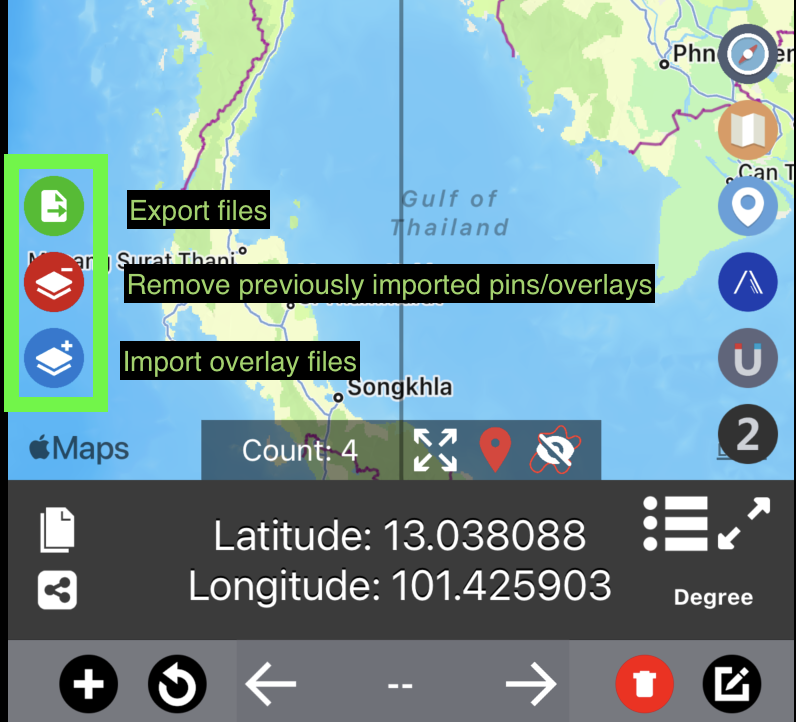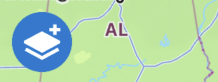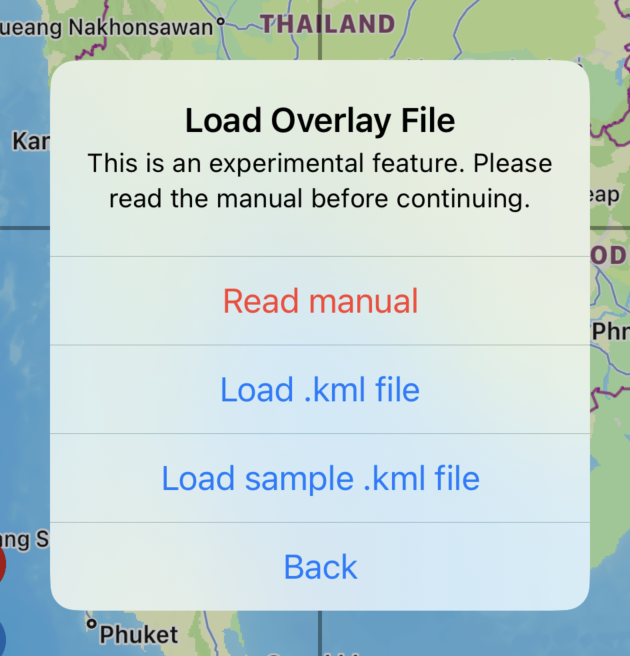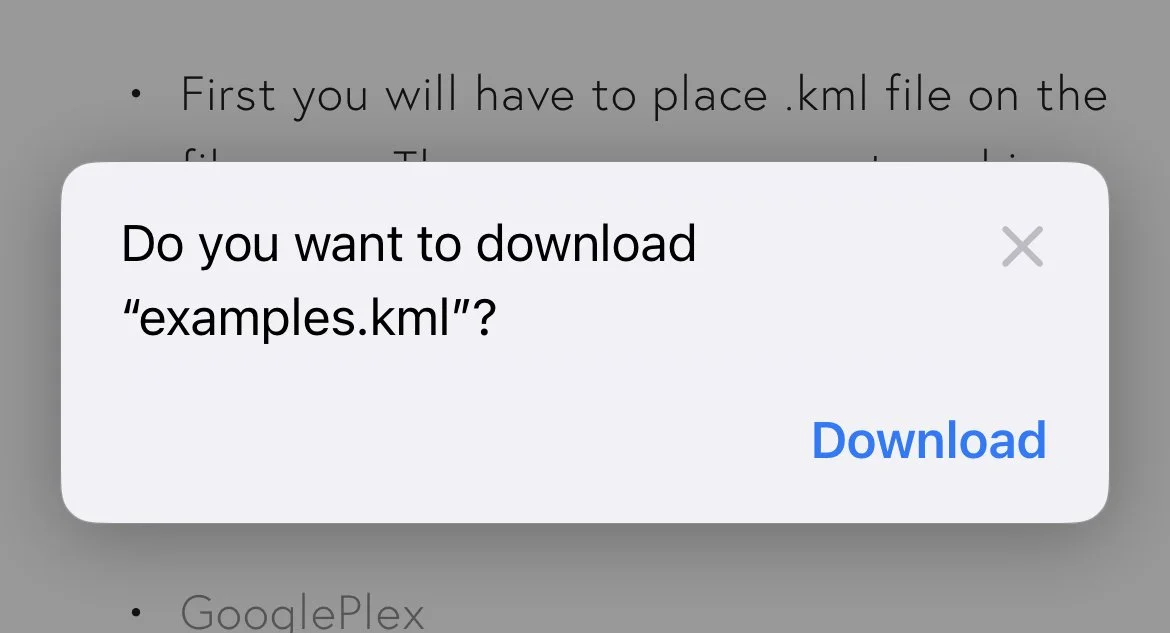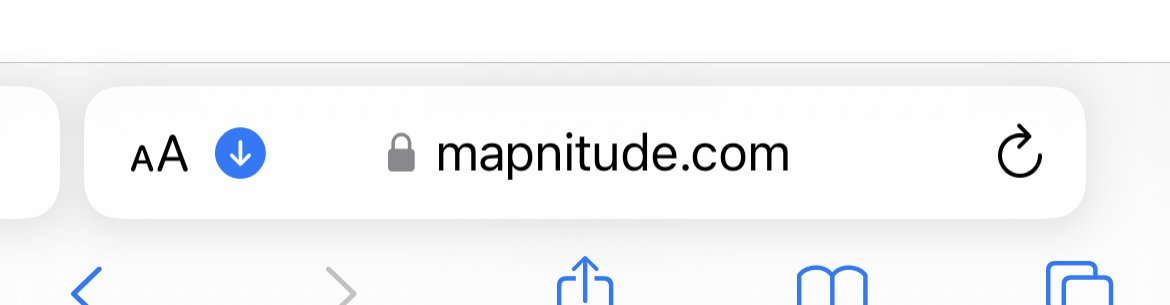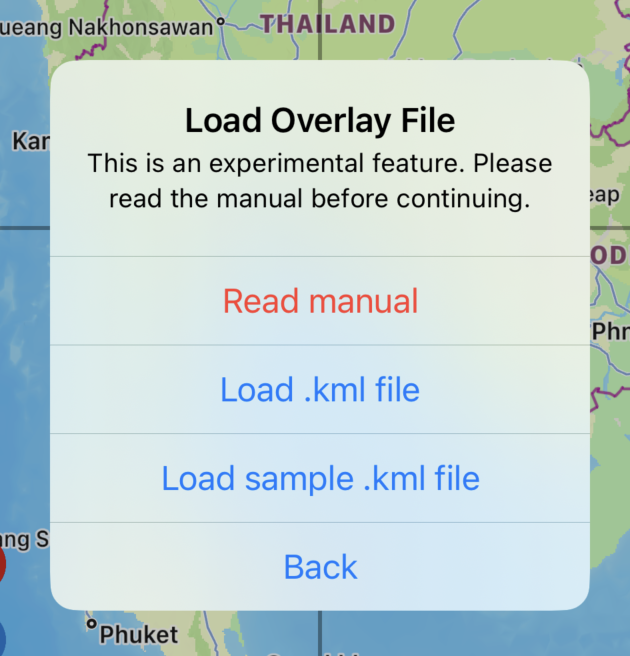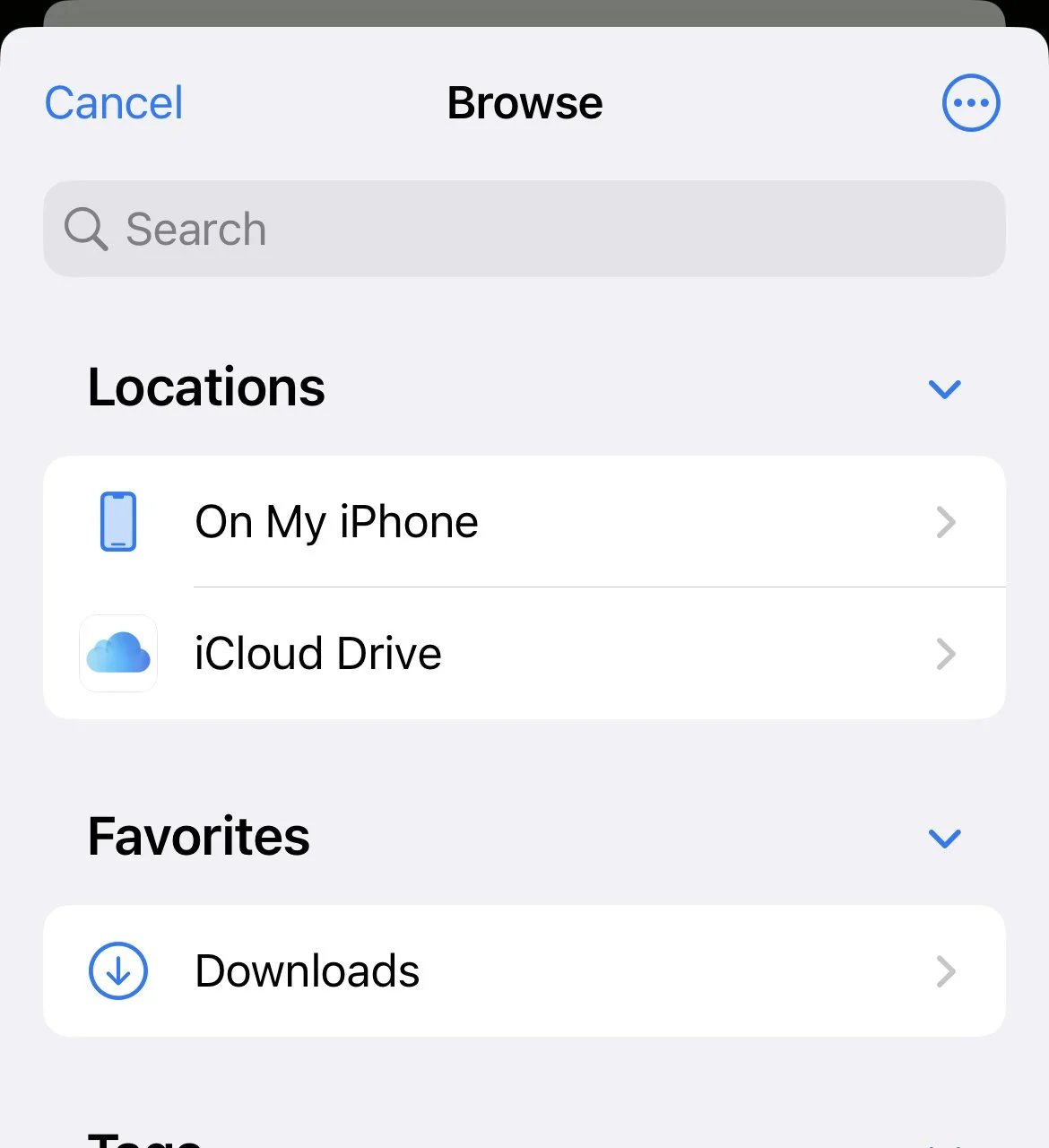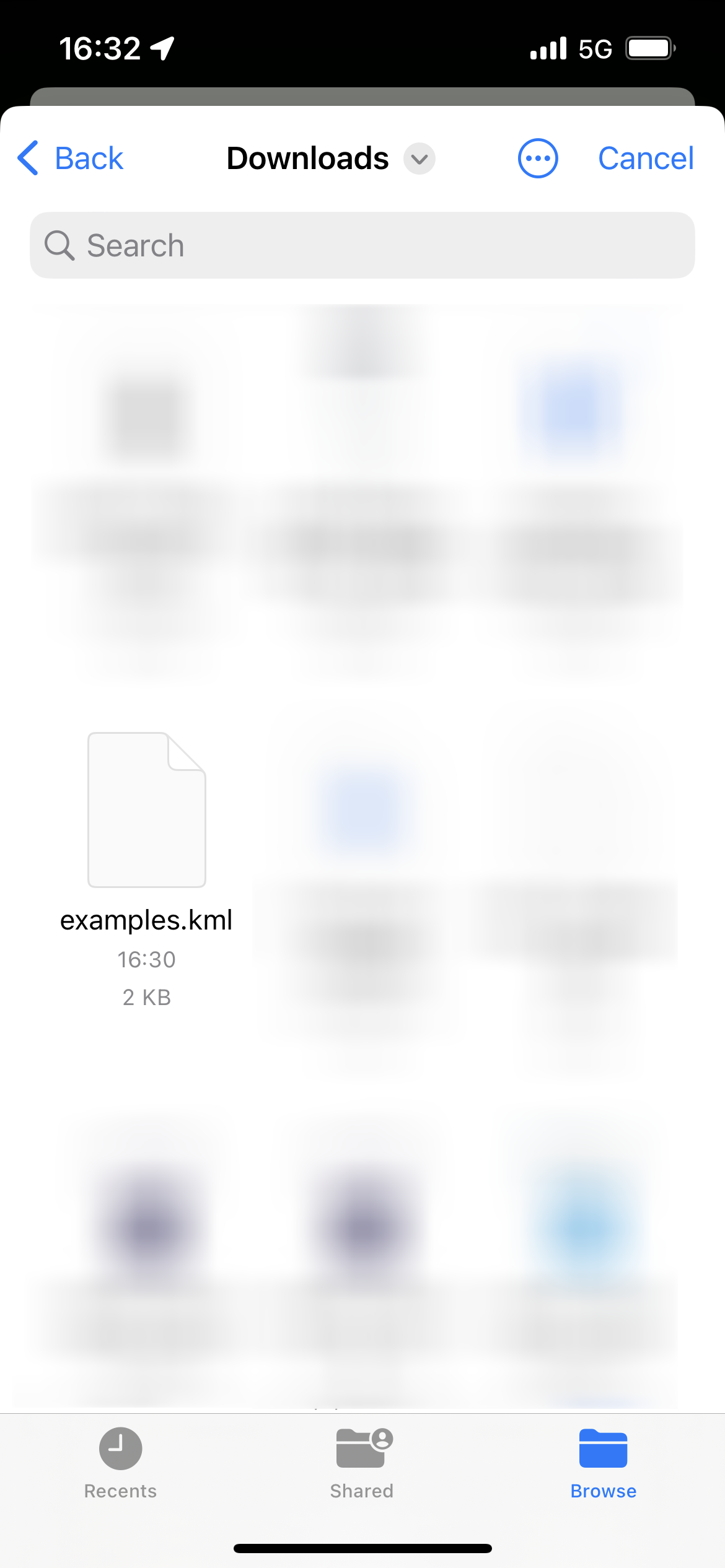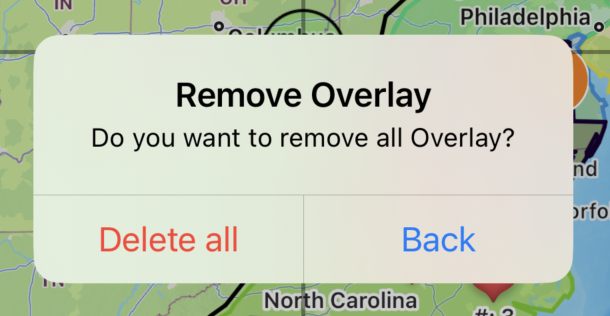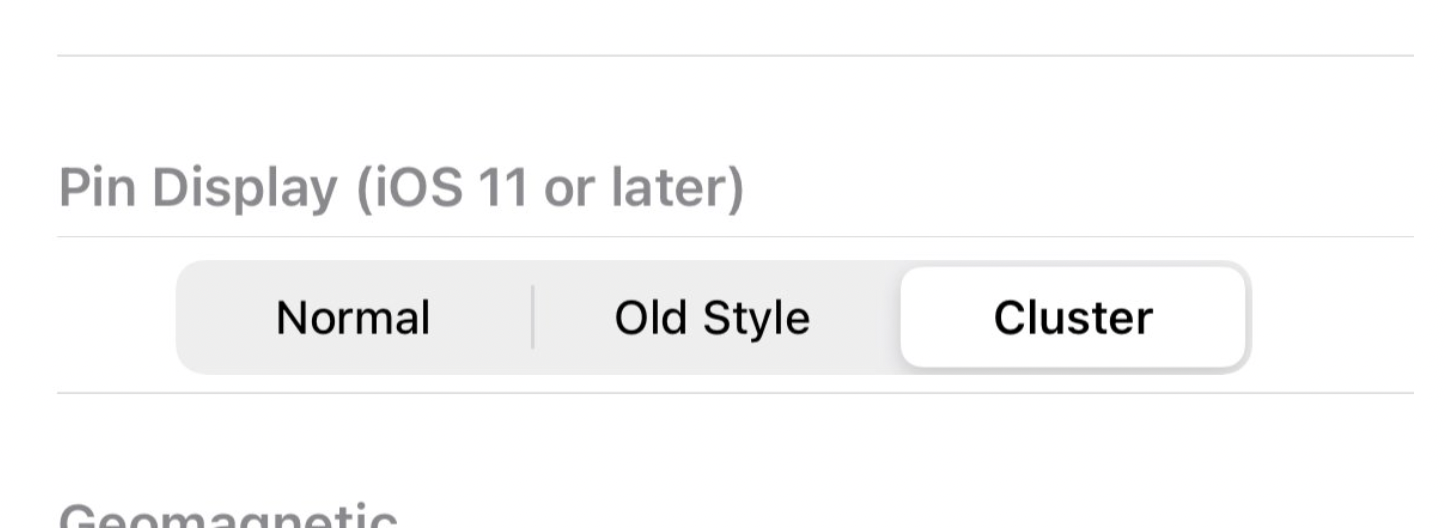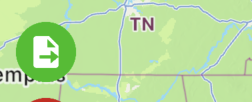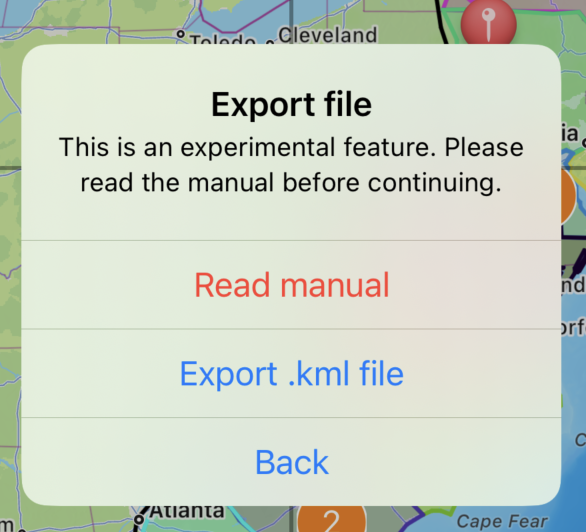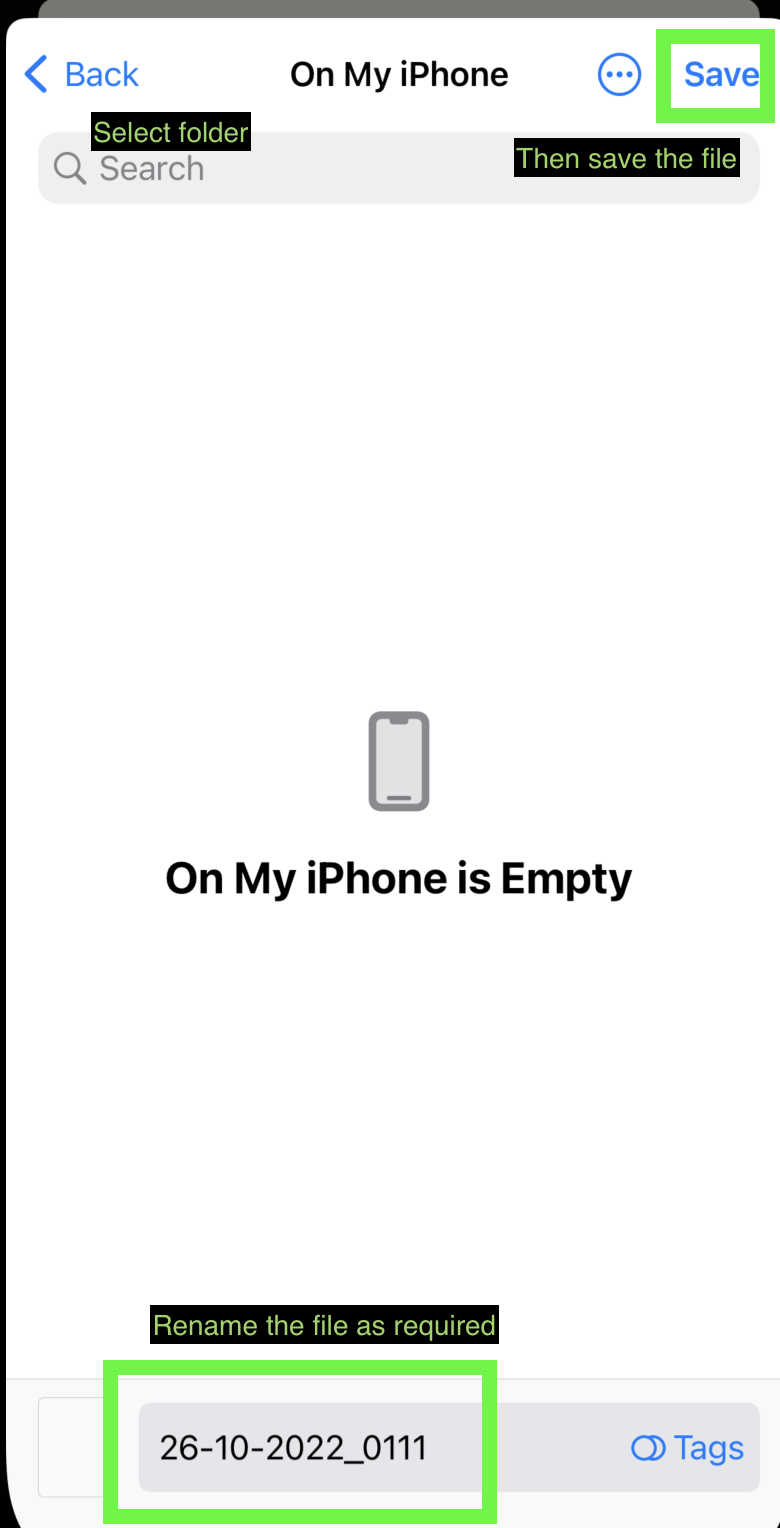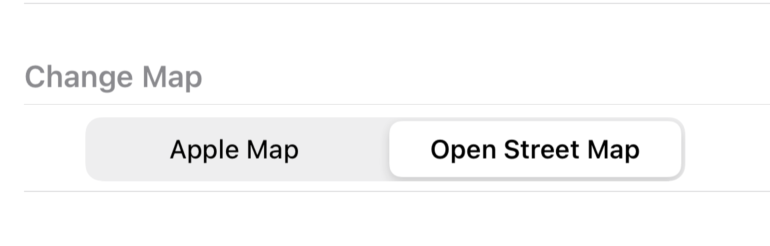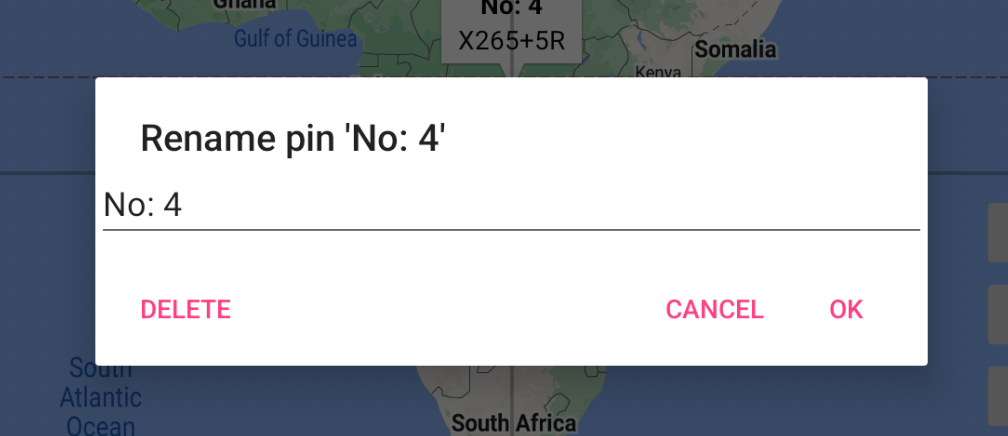Hello,
iOS 17 is finally here. And all of our apps went through the update smoothly without issue. We just recently released a minor update for every single app just for it too.
With Q3 coming to an end, we need more time to work on the promised feature. We read many of the emails sent to our mailbox, We do notice some confusion on each app's capabilities. We will soon. release a better short explanation for every app on our website soon. So for Q4, our big plan is to do a website upgrade.
Also, we decided to not continue working on the Apple Watch yet as we don’t see much demand for it.
Thanks for reading and have a nice day!